Ooma Blinking Red: Simple Troubleshooting. Is your Ooma station blinking red and you’re looking for solutions? Don’t be concerned. This is the post for you. You can attempt some troubleshooting steps to resolve the issue.
If your Ooma station is blinking red, this indicates that it is unable to connect to the network.
It can be caused by a variety of circumstances. A minor device flaw, for example, can produce this.
Here are some fast fixes to the problem. First, ensure that the gadget is fully activated. Also, restart the station and try connecting the connection to a different port. In a nutshell, these are the troubleshooting tips.
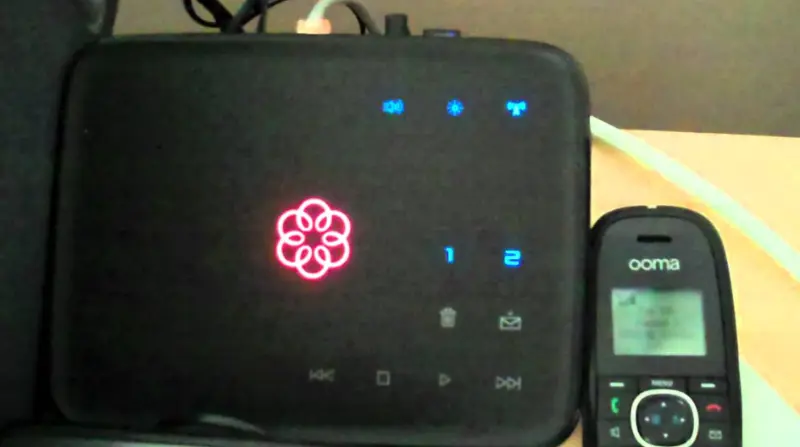
This article explains in detail why your Ooma device is blinking red. The essay concludes with troubleshooting techniques to resolve the issue.
Reasons for Ooma’s Red Blink
As previously stated, if the Ooma device flashes red, it indicates that the device is not connected to the network. Here are a few of the reasons why:
a. Incompletely Activated Device
If you use the gadget for the first time after setting it up and it blinks red, it could imply one of two things. It is possible that there was a mistake during setup or that the gadget is not fully activated. Either of these issues may result in the Ooma station failing to connect to the internet.
b. Glitch
A glitch can cause the gadget to display a constant red colour or a blinking red colour. In either case, the Ooma will not connect to the internet until the mistake is resolved.
c. Faulty Cable
Another possibility is that the Ethernet cable from the Ooma device to the Ethernet hub is faulty. Mechanical tension on the cable over time may cause this.
d. Port Problem
Finally, the problem could be caused by the Ethernet port itself. It is possible that the port into which the Ethernet cable is plugged is damaged.
Troubleshooting Tips For Ooma Is Blinking Red
Now that you know why your Ooma device is blinking red, let’s look at some troubleshooting strategies to get it operating again.
a. Finish the Activation Process
As previously said, if you have just finished the setup and activation process and the device is blinking red, it signifies that the gadget is not fully active. It could be a problem with the activation procedure.
The best solution is to repeat the activation process. Navigate to the Ooma instructions page. To access the setup guide, select your device. Complete the setup and activation process by following the steps.
If you finished the activation process successfully but the problem remains, consider the troubleshooting options below.
b. Restart the Ooma device
A power cycle is the process of forcing the equipment to shut down. This simple procedure will resolve any issues with the Ooma station.
Unplug the power cable from the Ooma station and router to power cycle your device. Wait 60 seconds before reconnecting the cord.
Allow for a reboot of the devices. Wait for the light to turn blue after 5 minutes.
c. Ports for switching
Unplug the Ethernet cord from your Ooma station to the Ethernet hub. Connect the cord to a different Ethernet hub port.
d. Replace the Ethernet cable
Another alternative is to replace the Ethernet cable. If you’ve been using the cable for a time, it’s possible that it’s frayed. Switching to a new Ethernet cable may be all that is required to resolve the problem.
e. Reset Ooma Device to Factory Settings
The third option is to reset the Ooma station device to factory settings. Only perform a factory reset when absolutely essential. To factory reset your device, follow the steps below:
- Unplug and reconnect the Ooma station’s power cable.
- Wait for the gadget to restart and the lights to illuminate.
Hold down the Trash and Play buttons at the same time for 60 seconds. On some power stations, the buttons may appear like garbage cans and stop (square) buttons.
Read: Is SaskatchewanTel’s WiFi down? Complete Repair Guide
- Let go of the buttons. Wait for the Ooma station to reboot for 5 minutes.
You may need to modify the configuration settings after a factory reset.
f. Get in touch with Ooma Customer Service.
If you’ve tried everything and nothing has worked, it’s time to call Ooma tech support. Contact customer service at 1-866-939-662 in the United States or 1-877-948-6662 in Canada.
The tech support representative will advise you on extra measures to take to resolve the problem. It may be necessary to return the Ooma station for repair or to obtain a replacement.