6 Troubleshooting Tips for Fixing Consumer Cellular Texting Problems. Consumer cell phones are designed to make it simple to send and receive text messages. Even if you’ve connected your phone to the network, you can easily send and receive messages as long as you have an active plan. It becomes a concern when you start having messaging problems on the network.
If you’re having trouble texting on your Consumer Cellular phone, the problem is most likely caused by your phone, network, or the recipient.
One easy option is to restart your phone and try texting a different number. If it still does not function, you will need to use some troubleshooting steps to get it operating.
This post discusses some of the likely causes of texting issues on the Consumer Cellular network, as well as solutions to the problem. Check out our other post on how to resolve Consumer Cellular data issues.
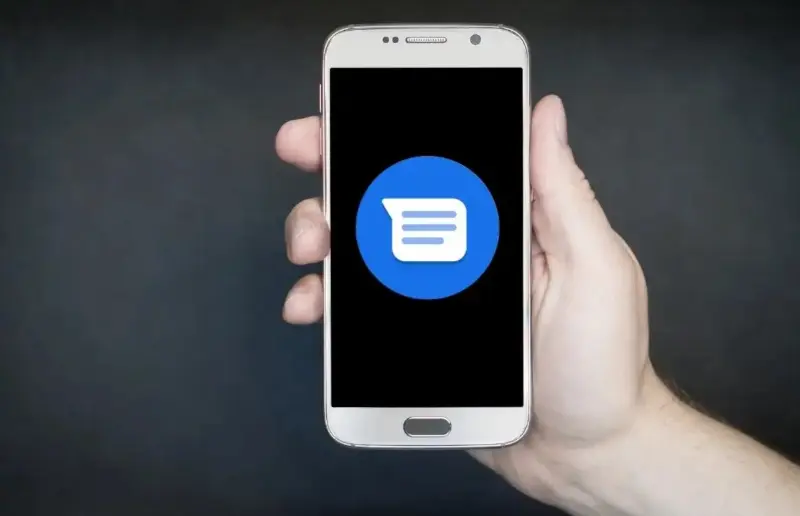
4 Reasons for Consumer Cellular Texting Problems.
a. Network issue.
First, there could be a problem with the Consumer Cellular network. Several possibilities spring to mind here. It’s possible that the network is experiencing an outage due to technical issues or periodic maintenance.
However, it is possible that you have relocated outside of the Consumer Cellular coverage region. Simply check the signal bar on your phone. It informs you of the signal strength in your area. If the bar is empty, it indicates that the Consumer Cellular network is not available at this time or location.
b. The recipient blocked your number.
Another reason could be that the recipient has blocked your number. It is possible to prevent a number from texting you. All the recipient has to do is select the text block option or mark any prior text messages from the number as spam.
When a recipient blocks your phone number for texting only, all text messages you send to it will not be delivered.
b. Message cache issue
As you send and receive texts, your phone’s message cache grows. Allowing the message cache to build up can have an impact on your device’s text capability.
The best solution is to always clean your phone cache, particularly after updating the software on your smartphone.
d. Outdated Firmware.
Firmware is the software that powers the majority of a device’s functioning. Phone makers offer new firmware updates on a regular basis. Each version includes further upgrades and improved functionality.
Leaving your system’s current firmware version out of date will have an impact on the phone’s functionality. This contains the messaging functionality.
6 Tips to Fix Consumer Cellular Texting Issues
Here are some troubleshooting steps to resolve the texting issue and get it operating again.
a. Check for the signal bar.
The first advice is to check your phone’s signal bar. There should be at least one bar on the screen to send and receive texts. If there is no bar on display, it indicates a network problem. Open the SIM tray to make sure the SIM card is correctly inserted.
If you have moved to a new location, check the Consumer Cellular coverage map to ensure you are still in the service region. Check Consumer Cellular’s official social media accounts for network disruption updates.
b. Power cycle the phone.
A power cycle on your phone can remove any cache or faults that are causing network troubles.
To power cycle your phone, press and hold the power and volume down buttons until it goes off. Wait 60 seconds, then restart the phone. Despite its simplicity, this procedure can resolve the texting problem and restore normal operation.
c. Text someone else.
As previously said, the issue could be that the recipient has blocked your number from texting. To validate this, text someone else. If it passes through, it means that the original recipient may have blacklisted your number from texting.
In this case, you can call the person to find out why, and then decide whether to keep them in your life or move on.
Read: Ooma Blinking Red: Simple Troubleshooting
d. Delete the message cache.
The technique for clearing a message cache varies based on the make and model of your phone. However, this is the technique that works on my device:
To access the settings menu, tap on your device’s Setting Icon.
Scroll down the settings menu and pick “Apps.”
Furthermore, choose Messages App from the selections.
. Tap on Storage, then Clear Cache.
e. Update firmware.
Follow these steps to check and update to the most recent firmware version on your phone:
- To access the settings menu, tap on your device’s Setting Icon.
- Scroll down the settings menu and choose About Phone.
- Furthermore, choose Check Updates from the alternatives.
- If there are any available updates, you will see the Update option.
- Tap the Install option. Wait for the software to install. If your device does not restart automatically after the update, restart it manually.
f. Contact the Consumer Cellular Support.
If none of the suggestions have worked thus far, the final option is to contact Consumer Cellular customer service. Contact Consumer Cellular customer service at 1-888-750-5519. The support representative will walk you through extra steps to resolve the issue.